How to Import Data in Oracle SQL Developer Web
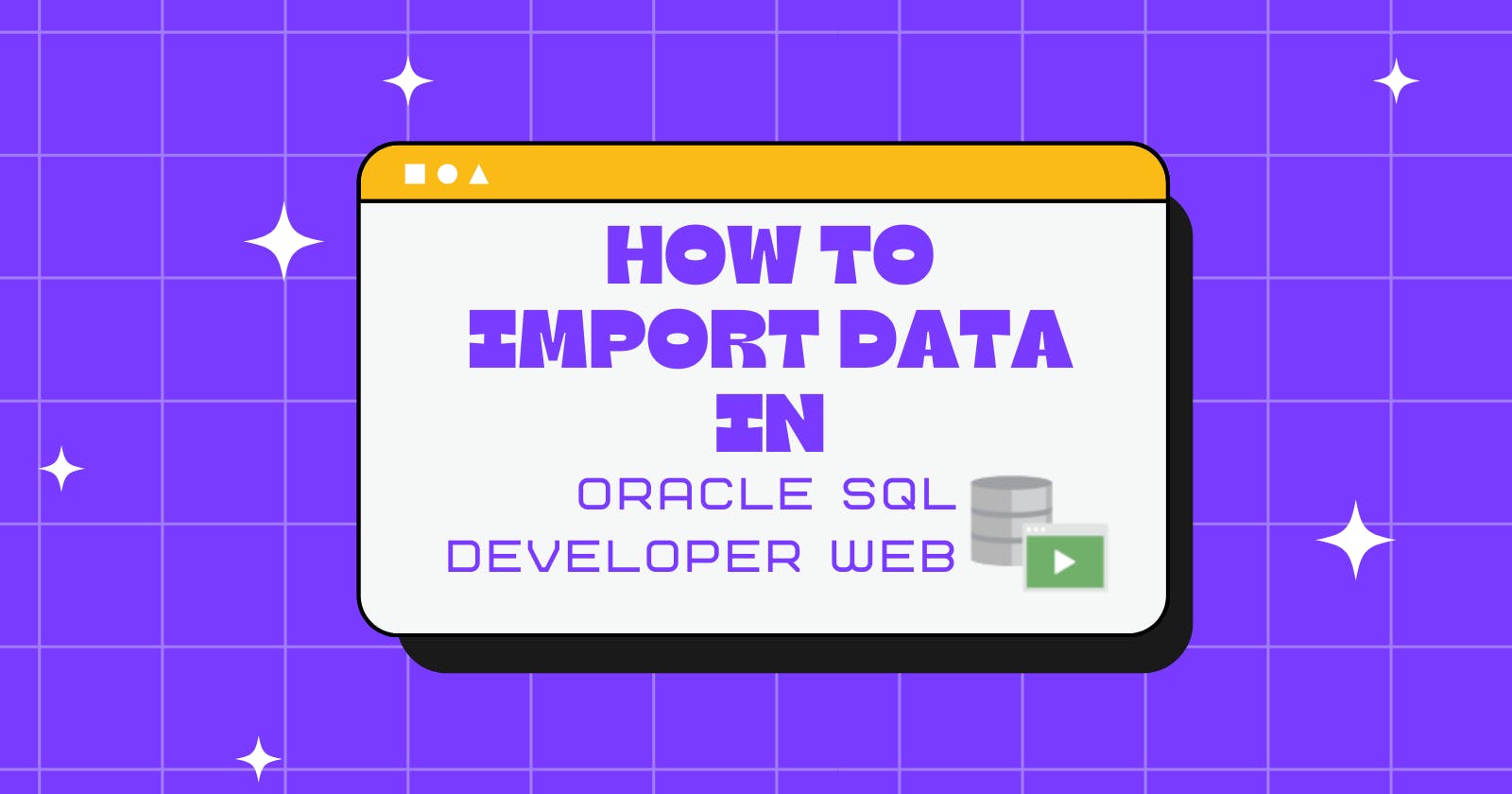
Howdy coders! This blog post is going to cover how you can create a new table in Oracle SQL Developer Web using imported data from .CSV file 💪🏽
If you haven't set up your 'Always Free' Oracle Cloud account (it's literally always free LOL) and created a Database yet, click here and follow the steps in this blog post before following this one.
Let's get jiggy with it 😎
Steps
Step 1) Sign In
Go to oracle.cloud.com and sign in! (Save your log-in info for quick access)
Step 2) Choose your Database
Click on Autonomous Database listed under Service Links.
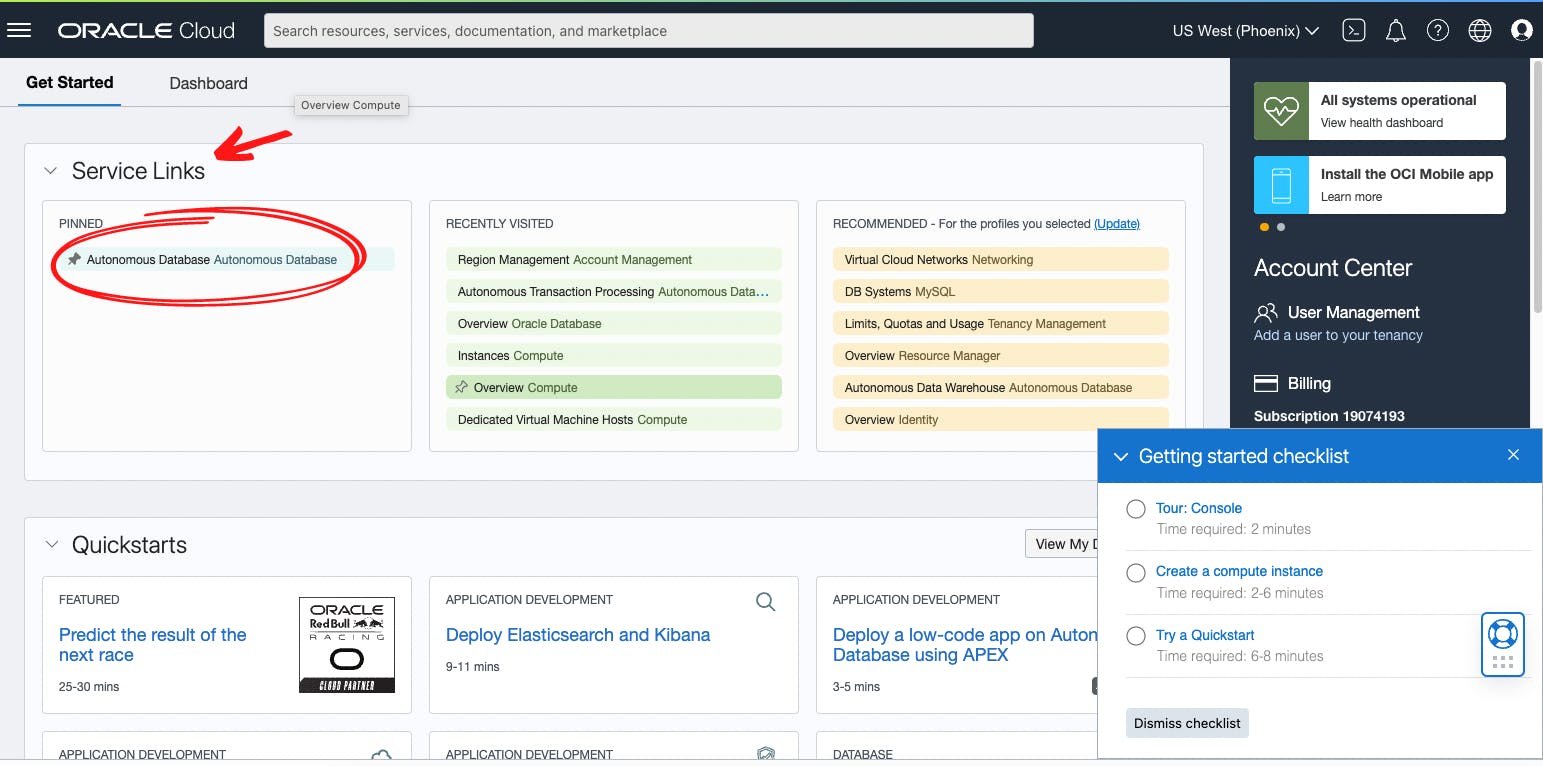
📌 And if you can't find Autonomous Database in Service Links, type the name of your Database in the search-bar. Like I did below:
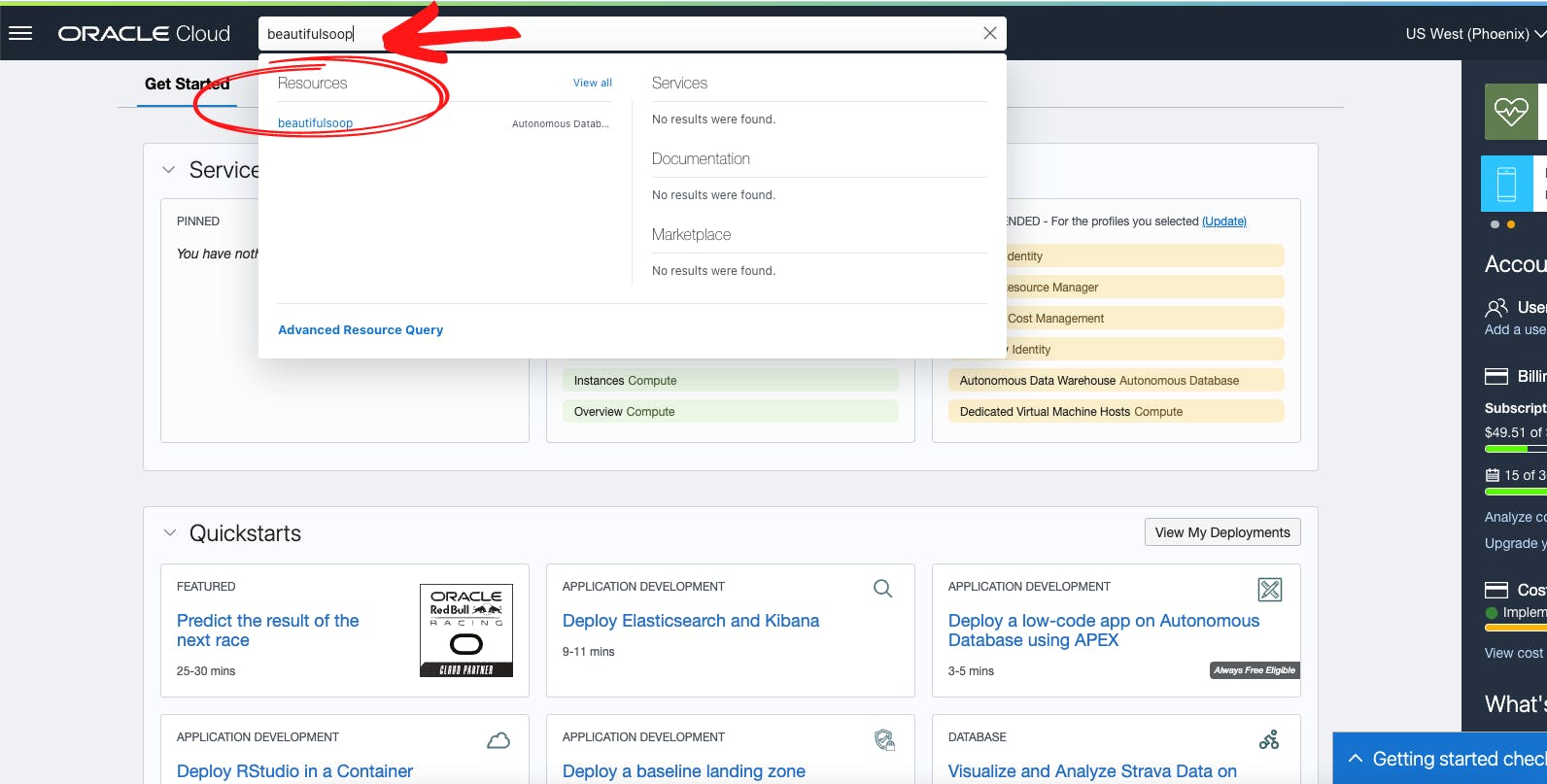 My Database name is 'beautifulsoop', so if I just type that in the search-bar, press Enter... my database will show up!
My Database name is 'beautifulsoop', so if I just type that in the search-bar, press Enter... my database will show up!
So, now click the name of your Database & that'll take you directly to your Autonomous Database Details page that looks like this:
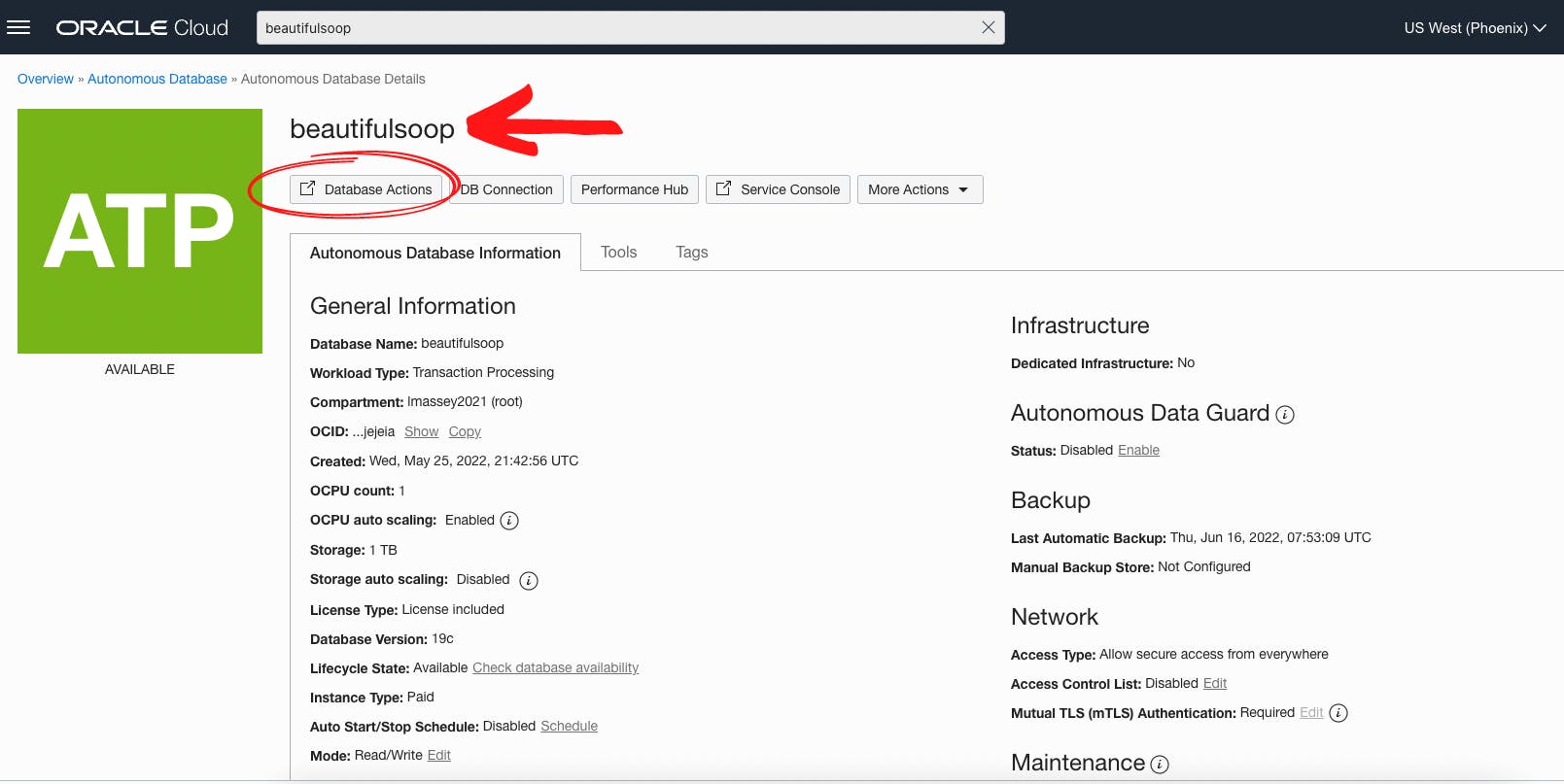
Step 3) Click on Database Actions
Step 4) Click on SQL
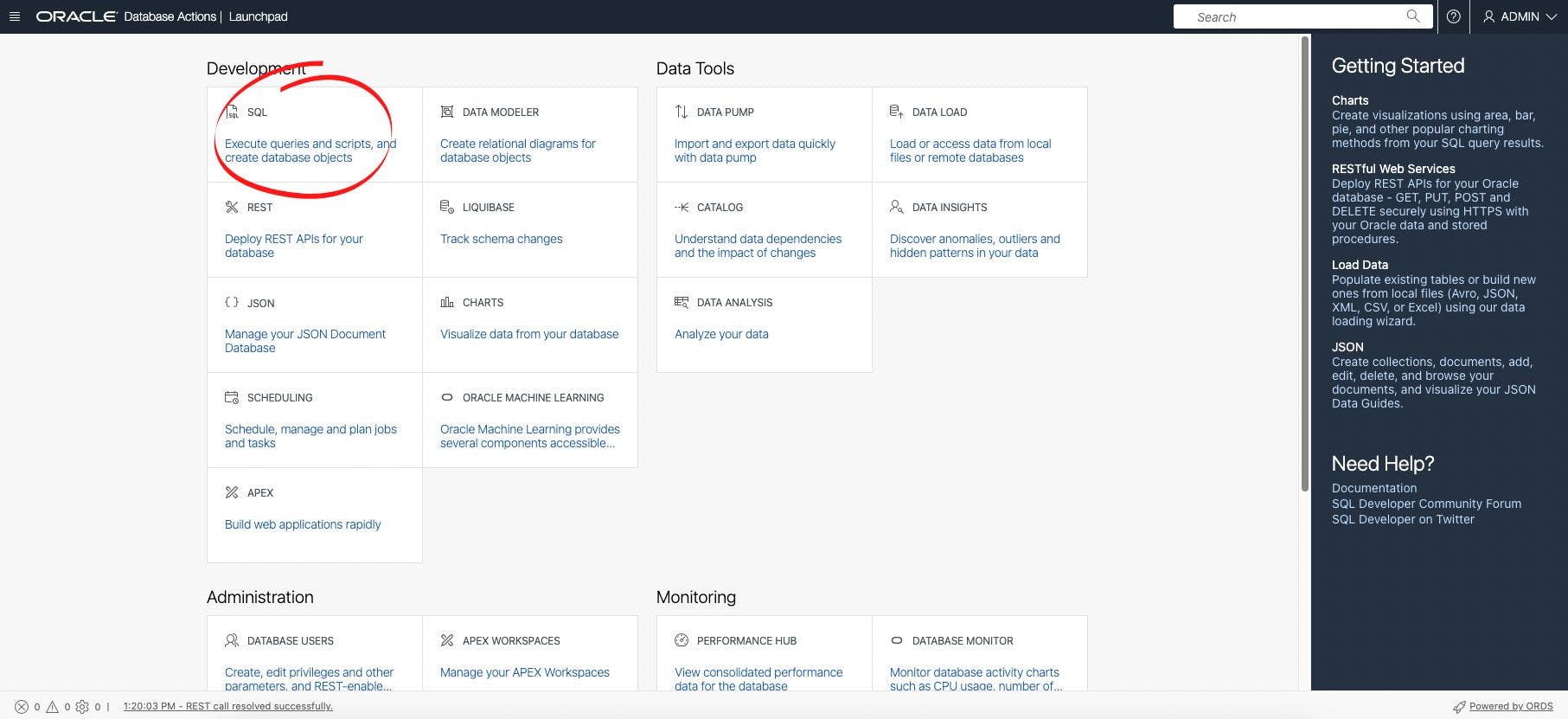 📌 (Fun fact: you can bookmark this page to be able to refer back to your Database Launchpad directly!)
📌 (Fun fact: you can bookmark this page to be able to refer back to your Database Launchpad directly!)
Step 5) Click the ...
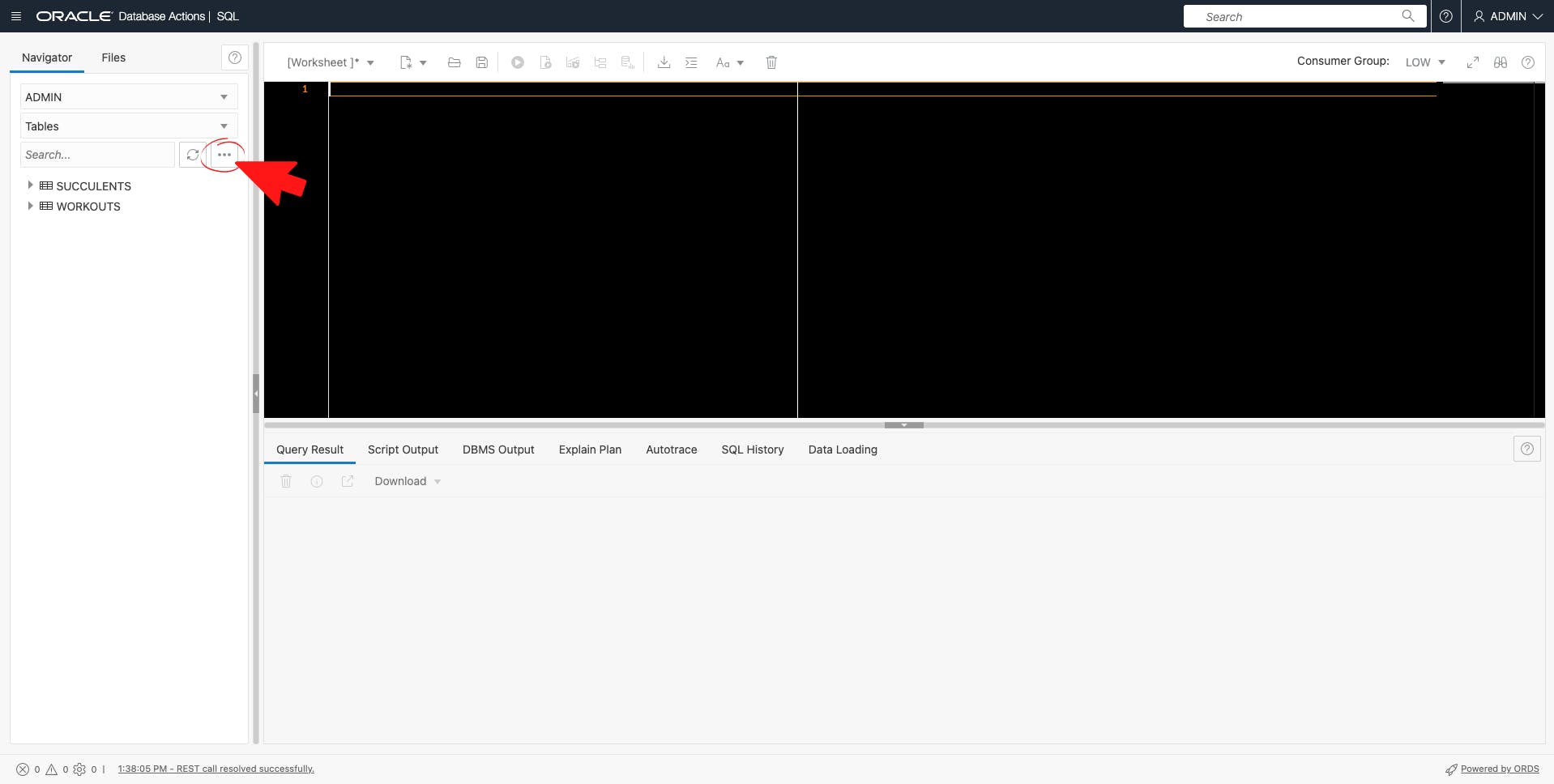
And click Data Loading ► Upload Data Into New Table
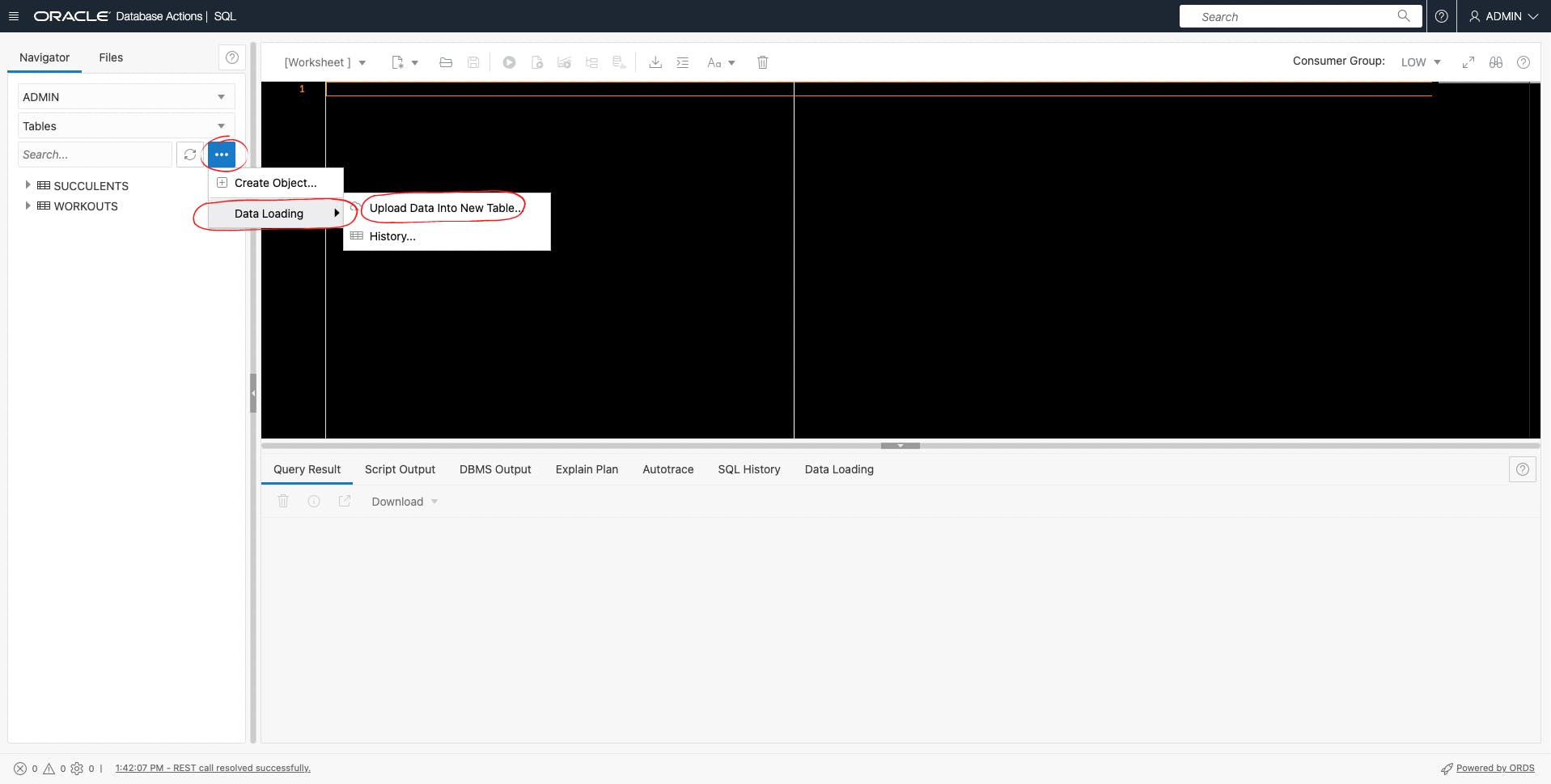
Then, upload your file! Notice how it automatically grabs column names to be created?
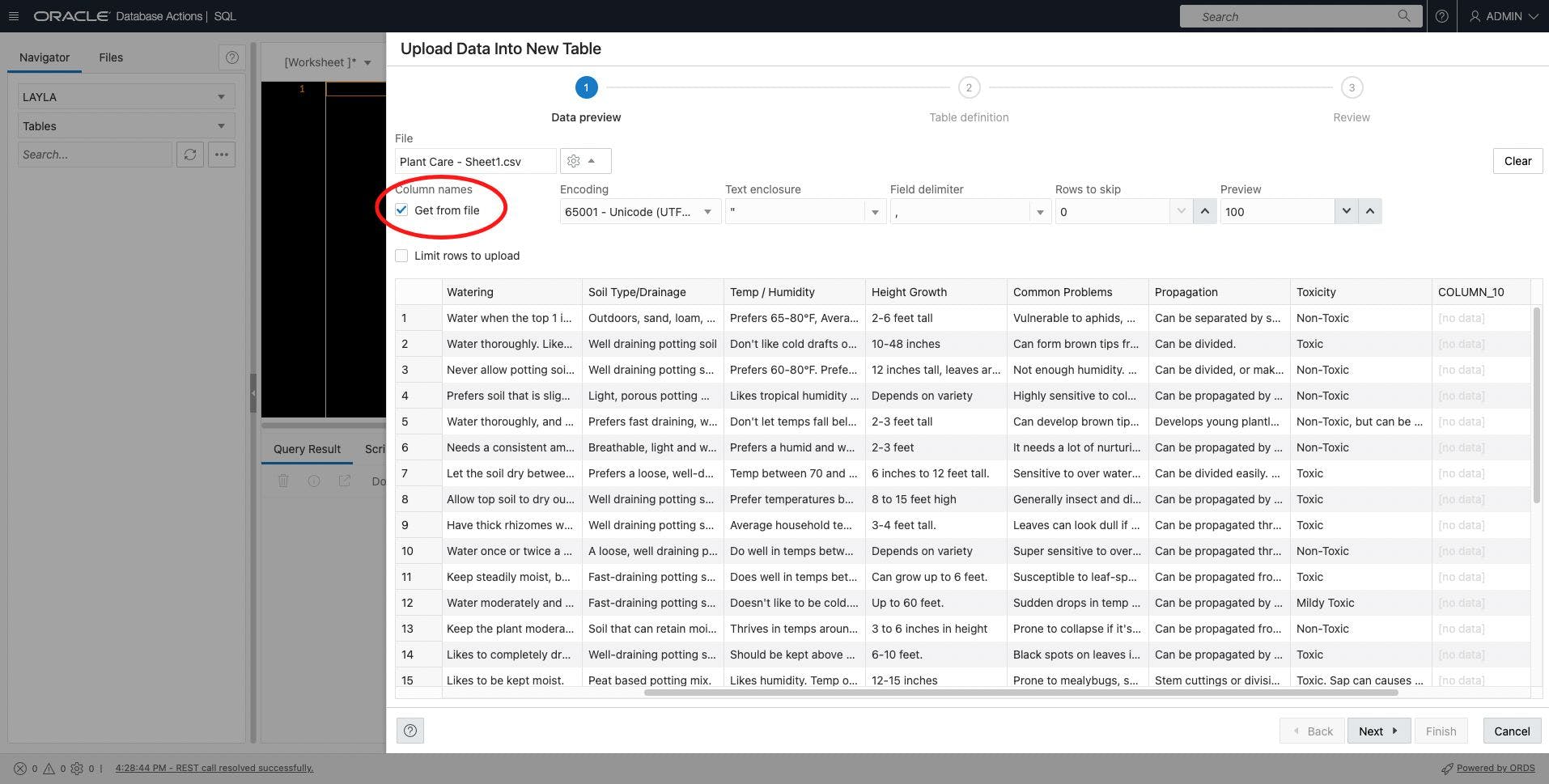
Click Next to define your data types, a Primary Key, what can be Null, etc.
Shown here:

Click Next to review the details of your new table. Notice how it shows the actual DDL code that would be used to create the table and insert the data! It also shows you what cells from your spreadsheet file have been turned into column names.
See below:
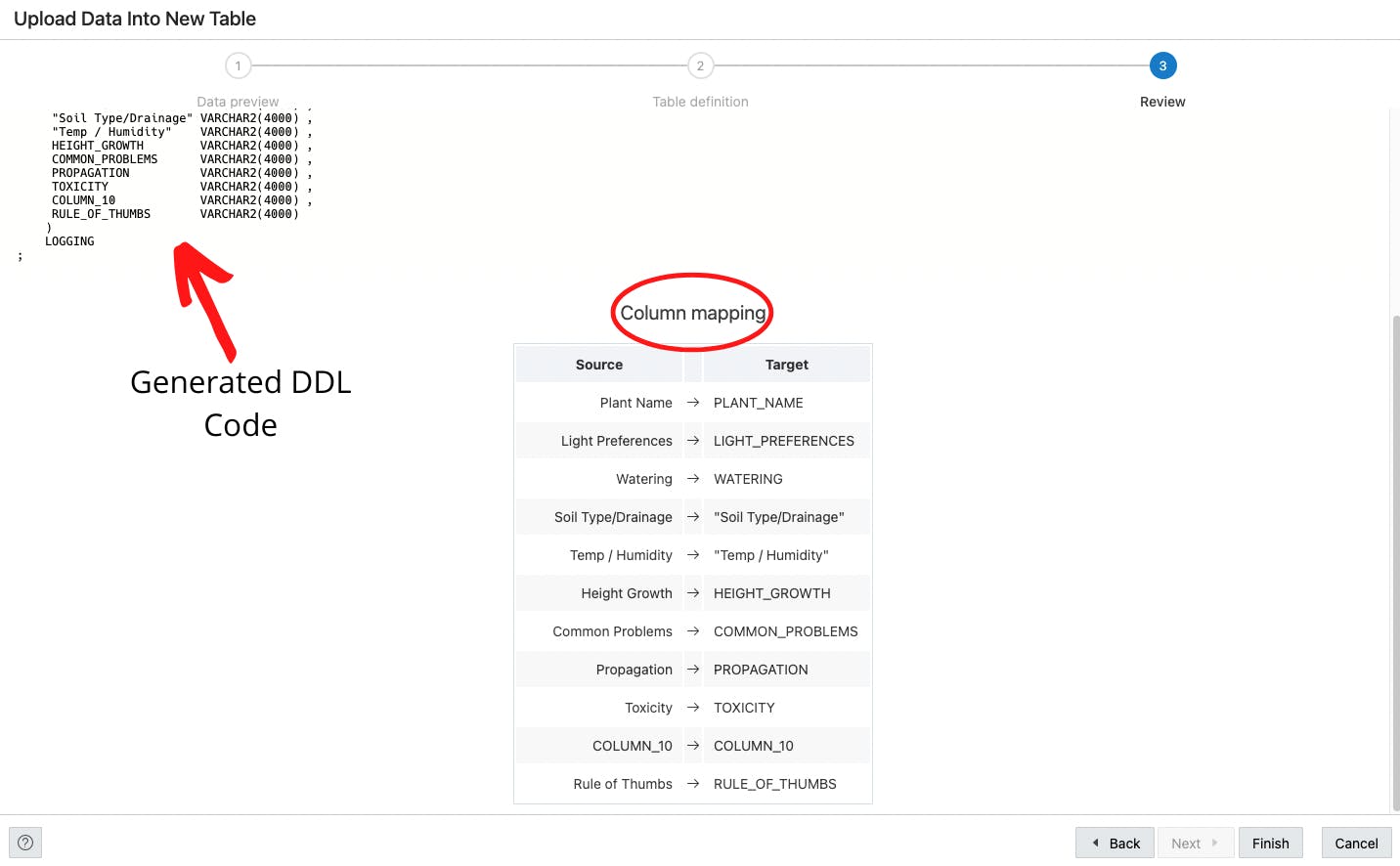
Follow the GIF below to see the whole process:
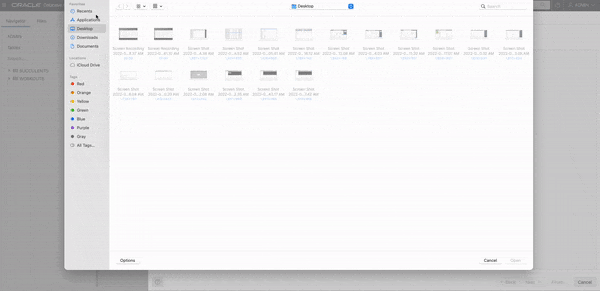
Now, your table is created, and populated with all the data from the file you uploaded! SO EASY, RIGHT? 💪🏽 and now when you run the query SELECT * FROM your_new_table_name_here; --> the table you just created with all your file data will show up!
See below:
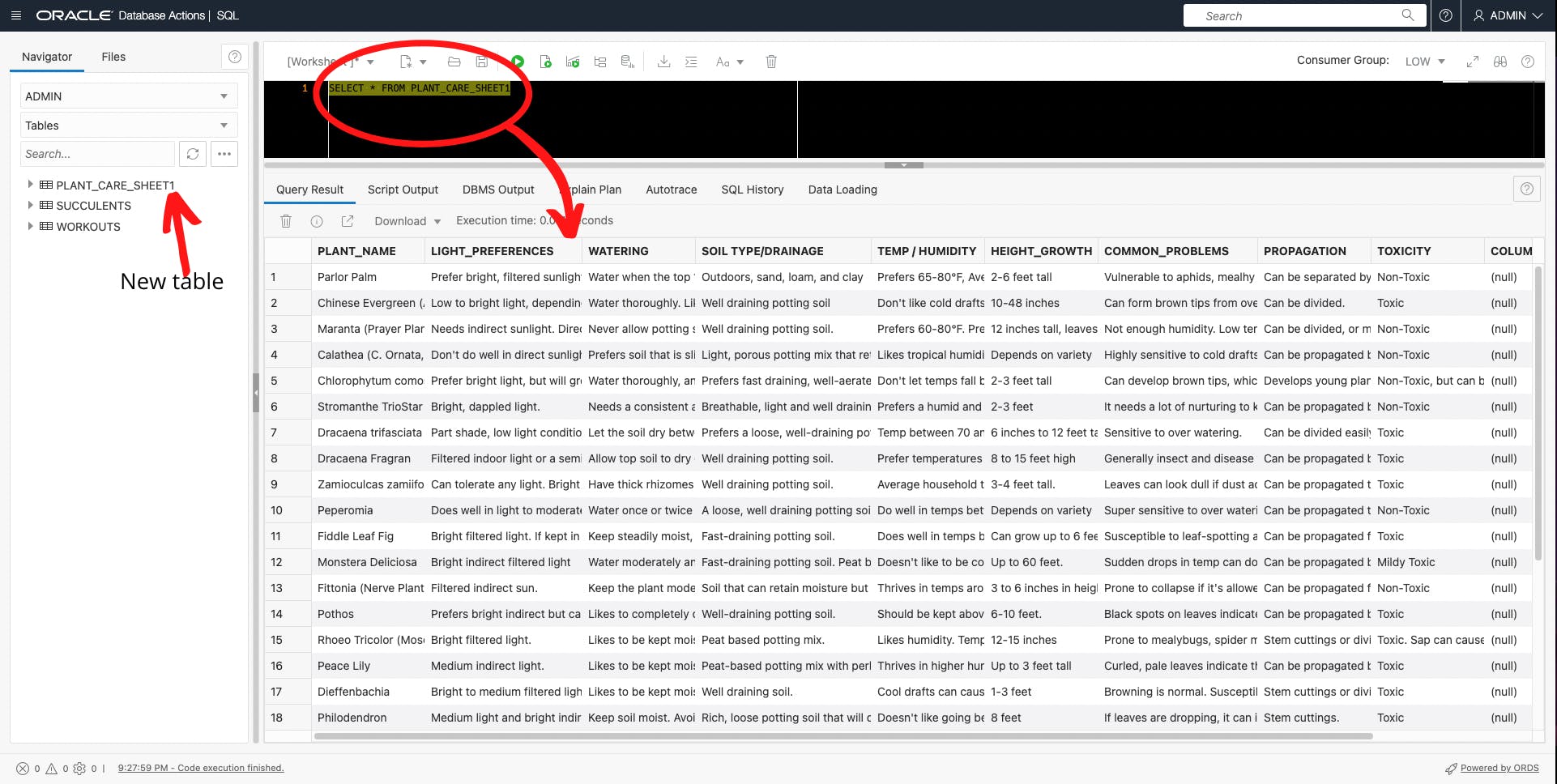
AND FIN - you just learned how to upload data into your database using Oracle SQL Developer Web! 😎 literally only takes 5 steps!
If you have any questions, don't hesitate to drop them in the comments below OR ping me on Twitter --> @pilatesdev
🧡 see you in my next post
